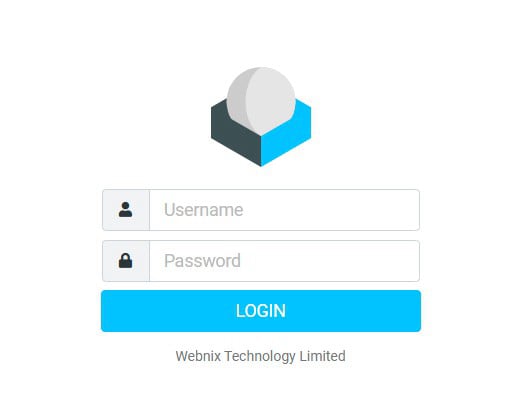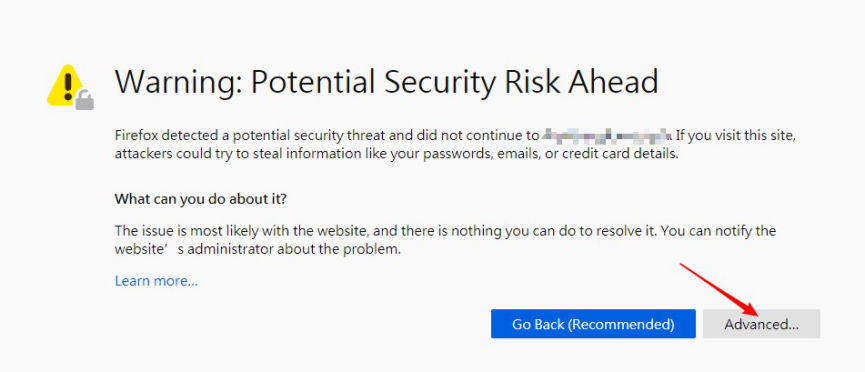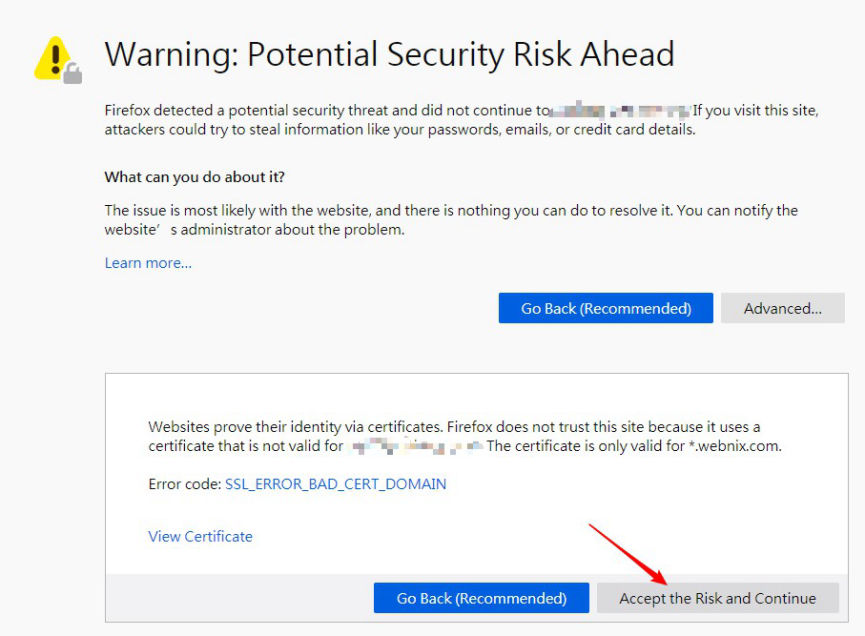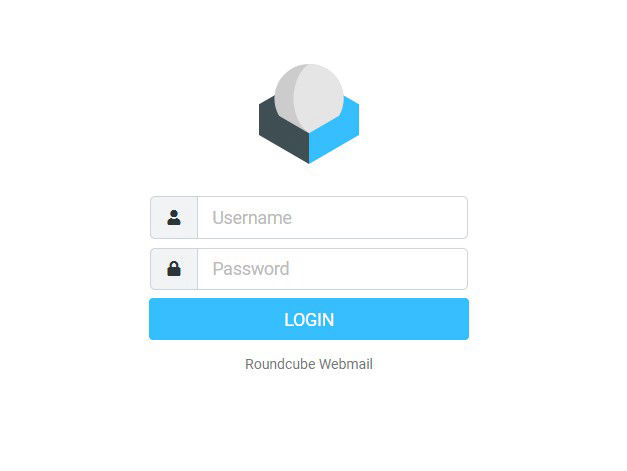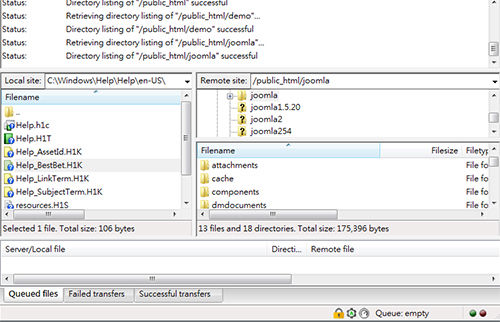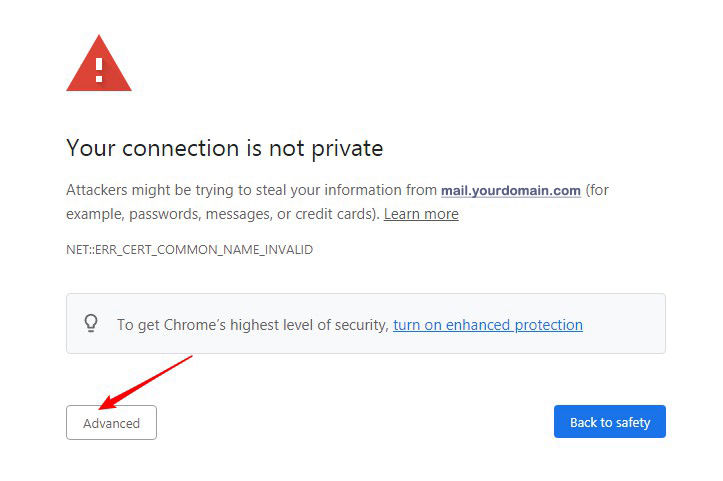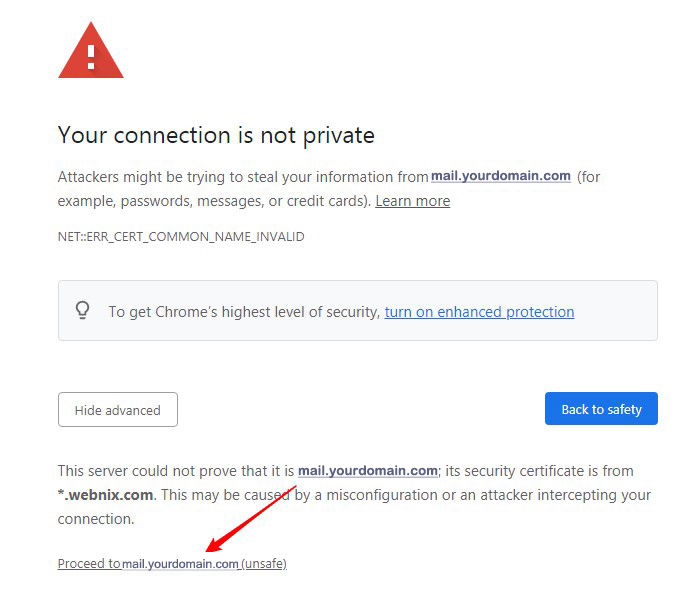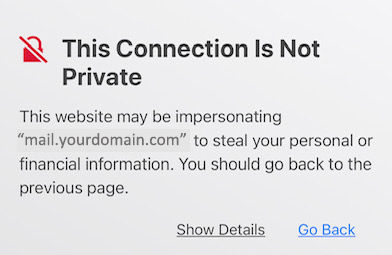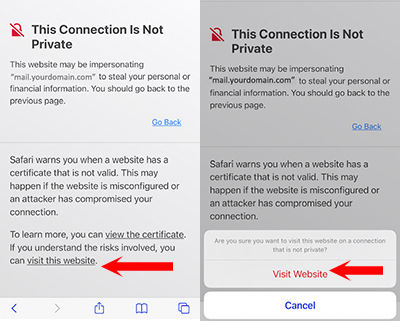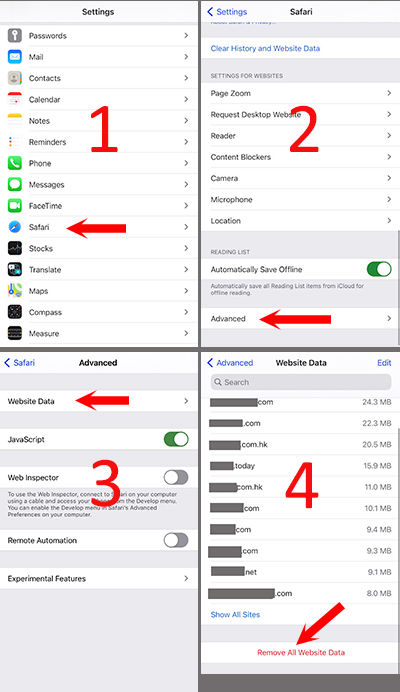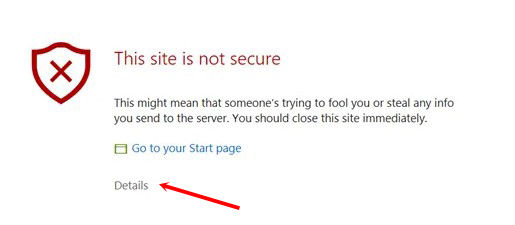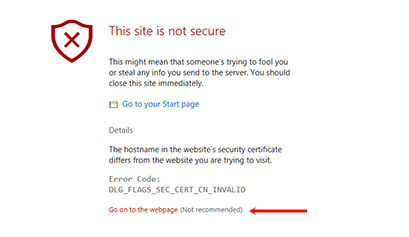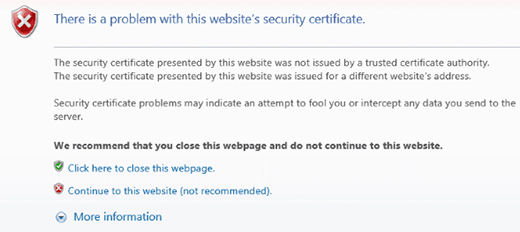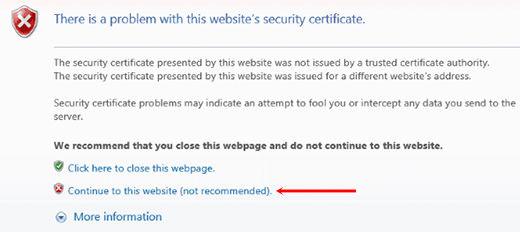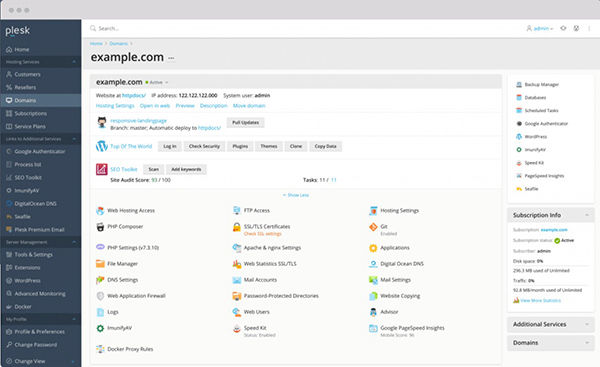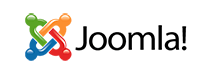TeamViewer 遠端支援
(僅適用於我們的現有客戶)
我們的客戶可要求我們提供快速遠端支援,以排除您的電腦問題。按一下下列按鈕,即可將 QuickSupport 應用程式新增至您的桌面螢幕,方便您存取。
如果你正在使用 Apple/Mac OS 電腦,請閱讀此連結以進行遠端設定
步驟:
1. 請致電 +852 2720-8429 [僅限香港] 聯絡我們的技術支援人員,提出遠端支援要求
2. 按一下下面的按鈕,下載 QuickSupport 應用程式到您的電腦桌面
3. 開啟 QuickSupport 應用程式
4. 我們的技術支援人員會要求進行遠端連線
5. 當您接受連線時,遠端連線將會開始